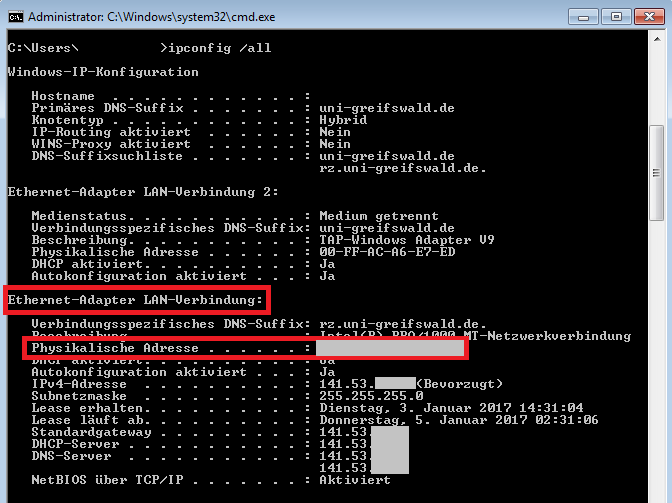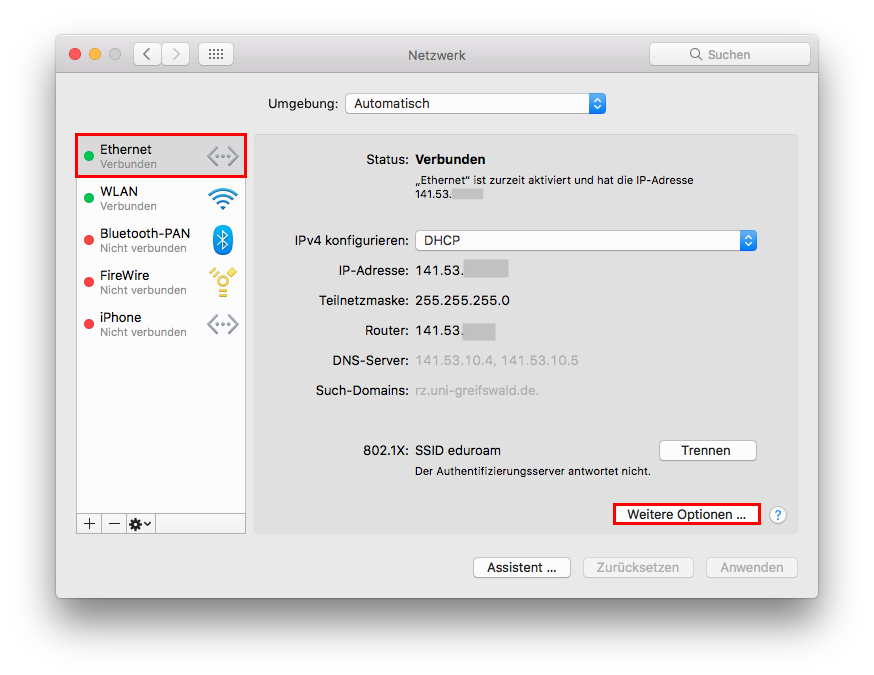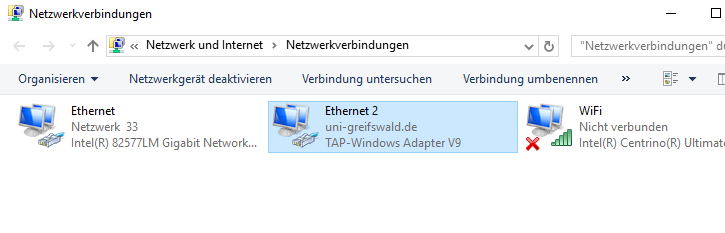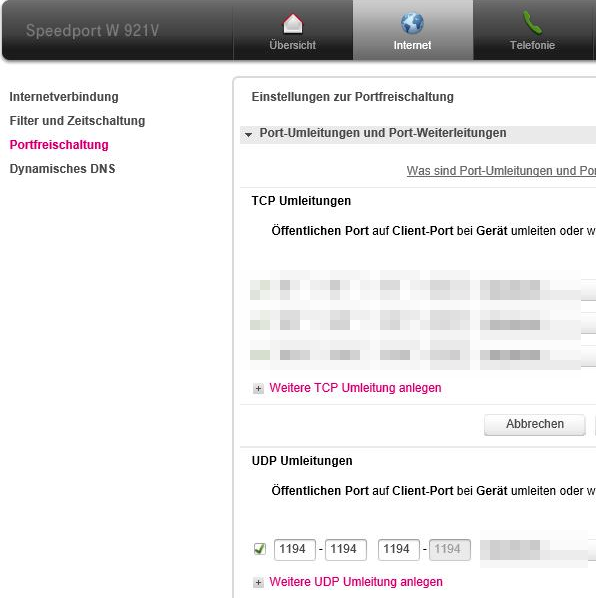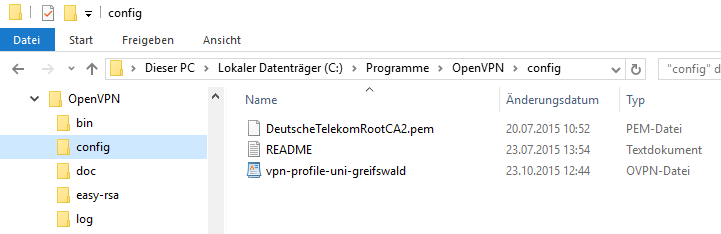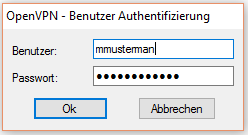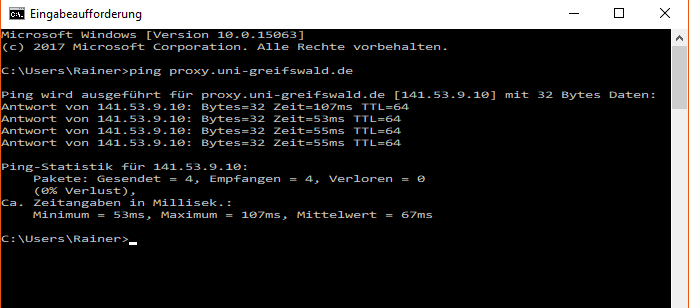MAC address (media access control address) is the unique hardware address of a network adapter with which a computer is registered in the network. The syntax consists of six blocks of two values. Depending on the operating system, the blocks are separated with a colon or a hyphen. XX:XX:XX:XX:XX / XX-XX-XX-XX-XX.
If your system runs on Windows, open the Run command window by entering this shortcut Windows + R Then enter the command cmd and press enter or click on OK. The command prompt opens. Then enter the command ipconfig /all into a terminal. In the Ethernet adapter LAN connection section, you will find the MAC address next to Physical Address.
Unfortunately, the University Computer Centre cannot guarantee a fully functioning VPN connection. In particular, this is due to technical measures and regulations set by internet access providers that cannot be influenced by the University Computer Centre. This page provides information about known problems and gives tips on how to solve them.
Mandatory information for VPN support requests
In order for the URZ to be able to assist you with VPN problems, we require the following information from you:
- Type of device (laptop, PC, tablet, etc.)
- Operating system and version
- for MacOS: Do you use OpenVPN or Tunnelblick?
- Your public IP address WITHOUT VPN connection. To do this, call up the website https://rz.uni-greifswald.de/wobinich must be set at
- Start the VPN connection; note the time of the attempt
When you create a ticket for your VPN problem, please provide the above information. Thank you!
No VPN connection with a Speedport DSL router from T-Systems
Deutsche Telekom DSL customers often receive a Speedport router. These do not allow UDP connections in their default settings. However, this is the technical basis for our VPN access. To change this, please open the administration page of your Speedport router. Click on the rubric Internet then select the menu item Portfreischaltung (port activation). You can then enter UDP Umleitungen (UDP redirections) on the right-hand side of the page. The required port is 1194.
After starting the OpenVPN client, it is not possible to select “Connect”.
detailed descriptions for the various operating systems. The sample image shows the config directory on a Windows computer.
Which credentials are required for OpenVPN user authentication?
Groupware or the account management .
Windows - the proxy server/NAS server is not accessible despite correct configuration
The use of a proxy server is only necessary if you want to access online publications outside of the university that do not provide access via Shibbolethaccess. As the server name proxy.uni-greifswald.de , which is necessary for the configuration, cannot always be correctly resolved by the DNS server of the user client, it is also possible to enter the IP address instead of the server name. The DNS resolution and accessibility of the proxy server can be easily tested using the ping command in the command prompt. The University of Greifswald’s correct public IP addresses always start with 141.53.xx.xx.
The procedure is the same if you are experiencing problems connecting to the NAS server (central file server).
It is not possible to access the proxy server if you are logging into VPN with the technical profile.
MacOS - delete eduroam profile
If you have already been connected to an Eduroam WLAN with your MAC or have problems establishing a connection with Eduroam, your Eduroam profile must be removed from your MAC. You can do this as follows:
1. open the system settings on your MAC.
2. select "Profiles" in the bottom right corner. 3.
3. all profiles for your user will be displayed on the left side. Delete all profiles with the name eduroam here.